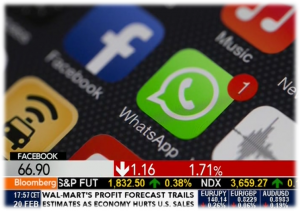Here’s a collection of things I’d rather avoid when delivering virtual training, either observed while attending sessions, or experienced through my own sessions and learned the hard way, turned into 5 webinar tips.
Enabling the webcam
After very interesting discussions with many L&D consultants and instructional designers, I concluded that having your webcam on during the entire webinar is a mistake. Your audience will get the impression that you are not paying attention to them, when in fact you are taking good care of them by keeping an eye on the 5 or 6 things you must constantly monitor during the webinar, even as you are talking. The effect is amplified by the use of multiple screens (see below) as you seem to be looking everywhere but to your audience. So switch the webcam off.
Still, connecting with your audience is important, especially if they don’t know you already. If you need to enable your webcam, do so only during those time intervals you can dedicate exclusively to the camera. Intros, summaries, and answering questions are potential candidates for webcam interaction. Place the cursor on the webcam disable button and don’t move it from there, so you can click on it without even looking. For everything else, disable the camera so you can focus on the right things and your audience feels that focus.
Providing only one input stream
By default I’ll assume that in a 60-minute webinar, every participant will have about 6 to 8 distractions. I’m not talking about potentially justifiable distraction sources such as a phone call – it’s simply that the mind wanders. Perhaps a slightly pessimistic estimate, but in line with some studies on attention times while browsing the web.
I believe you can’t prevent distraction. However, you can create additional input streams or “false distractions”, inputs that may take the participant temporarily away from the main presentation but still keep them “on topic”. How do you do this? Here´s a list of possible “on topic” distractions:
- Give handouts at the start of the session
- Allow chat (more on this later)
- Ask open questions that may require a web search
- Provide pointers to resources that complement the session. You can use URLs, but also things like QR codes that will ensure the participant’s phone is also “on topic”
Using only one screen
The amount of information and action you must oversee while running a virtual session cannot be managed comfortably with just one screen. I have only run one webinar with a single screen, and that was my first. All modern computers, including laptops, can handle a second screen. Some can have a third screen plugged in, and if I had that capability, I would use it too. Typically I have one screen fully dedicated to the virtual delivery software, and the second one holding my session script, my session notes, the chat windows and supporting software such as screen capture. My third screen, if I had one, would keep browsers and apps with all the documents I want to show, already pre-opened and ready to go. Lacking that third screen, these all go minimized until needed on my second screen.
Not allowing chat
I have learned the hard way that chat is a universal right and an integral component of virtual learning. My mistake wasn’t exactly not allowing chat, but restricting it to a few moderators because of other considerations (instructional, technical, topology) that I thought were more important at the time. They were not, and that became clear not during the session but when gathering feedback afterwards.
In hindsight, I wouldn’t have changed the moderator setup, which was designed to allow face to face breakouts and some contingency in case the delivery system failed (Skype was my backup). But I would have allowed open participation in a parallel chatroom. There are a few good reasons for using local moderators; one of them is avoiding virtual breakrooms (see why) in favor of face to face ones.
Thinking it’s over when the webinar is over
Online delivery is a demanding task, and at the end of the session you may feel exhausted. But before calling it a day remember that learning is not time-bound – it’s an experience that doesn’t switch off like WebEx or Lync. You have a small time window at the end of the session where you still have a chance to reclaim your participants’ attention and keep them engaged with the material. Review attendance, then send that email (already drafted of course) out immediately, providing continuity to whatever learning program you are supporting. The 60-90 minute webinar you just completed is most likely a small part in a larger learning program, so ensure participants understand how it fits in the overall picture and what’s next for them. A webinar without follow up is a webinar quickly forgotten. Even if this is a self-contained program, you still need to get feedback while the webinar experience is fresh in their minds.
More Webinar Tips?
This covers some high-level operational aspects of running webinars. In a future post I’ll write about webinar tips for learner interaction. Any tips you would like to share?